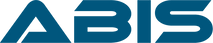The demands for projector screens keep increasing as more homeowners create their home cinemas. In 2015, there were 234,000 new companies and startups. These companies also buy projector screens and projectors for their business. The projector screen market in North America posted the highest revenue in 2017. Today, both companies and homes use projector screens for business and entertainment purposes. Investing in a high-quality projector screen gives you an edge over watching a movie on a bare wall.
But what would you do when your projector screen stops functioning? Continue reading to find solutions to the five most common problems to happen with projector screens.

Projector Screens Guide for Common Problems
Five Most Common Problems with Projector Screens & Tips on How to Fix Them
When the projector screen malfunctions, your project presentation could be affected. When this problem occurs, don’t fret. There are many ways to troubleshoot the five most common projector screen problems. Continue reading to understand better how to fix the issues in case your projector screen gets into trouble.
1. You See Dots & Lines on the Projector Screen
The dots and lines minimize the quality of the images displayed on the projector screen. Your product presentation does not look good on the screen display.
You tried adjusting the projector, wishing everything turned out well but to no avail. In most cases, the dots and lines come in shades of purple, red and blue. According to experts, this annoyance is a result of accumulated dust and dirt on the green panel.
How to troubleshoot?
- Open your projector, and then access the green panel and lens.
- Using a lens-cleaning paper or cotton swab, gently wipe the green panel or lens to remove the dirt, stain, or dust that piled up.
- Now turn on your projector and see if the dots and lines are still there. If the problem persists, then the problem is not the lens. The problem could be the mainboard.
- Replace the mainboard or get a new projector.
- To avoid repeating the issue, always clean the projector. Clean the filters to prevent dust accumulation.
2. No Image Displayed on the Projector Screen
The most annoying situation during your product presentation is when the image is absent on the projector screen. What can you do? You tried turning on the projector several times, but you could not see the image. The connection of your laptop and projector is secured, and it has the proper configuration.
You tried to figure out the causes of this problem. The problem could be your cables, or the ballast unit, or the lamp. The image does not display if no light comes out on the projector screen.

Another cause is an incompatibility of the file and your projector. If your projector is low quality, it could cause a problem with the image display if you try to play 4K videos. It usually occurs when the files come from your USB drive.
How to troubleshoot?
- Check all the cables that connect the computer/laptop and the projector. Make sure that there is no loose cable wire connection and your computer is on.
- Check if the lamp functions. Replace the projector lamp if it burns out by opening the projector. If you don’t know how to do it, ask for help from a technician.
- If you are dealing with a compatibility problem, try playing different files from your media device. If some files play and some do not play, then the problem is compatibility.
- Make it a regular habit to clean the lens to prevent the accumulation of dirt and dust.
- Press the button of your remote control to turn off the standby mode.
- Turn on and off the projector several times to remove the standby mode.
3. Projector Shuts Off Unexpectedly
Another common problem with your projector is when it turns off without warning. One of the reasons why it turns off unexpectedly is due to a loose cable connection. A dirty fan that no longer spins leads to the projector shutting off. Some projectors turn off automatically when overheated as a mechanism to prevent damage to their internal parts.
How to troubleshoot?
- Ensure that all cables are well connected and in good condition.
- Check the power supply and replace damaged cables.
- Check if the projector has overheated. Solve the overheating issue by following the tips above.
- Clean the filters and fan if they are dirty using paper towels. Just be careful not to use a liquid cleaner to prevent electrocution.
- Let it dry before turning it on.
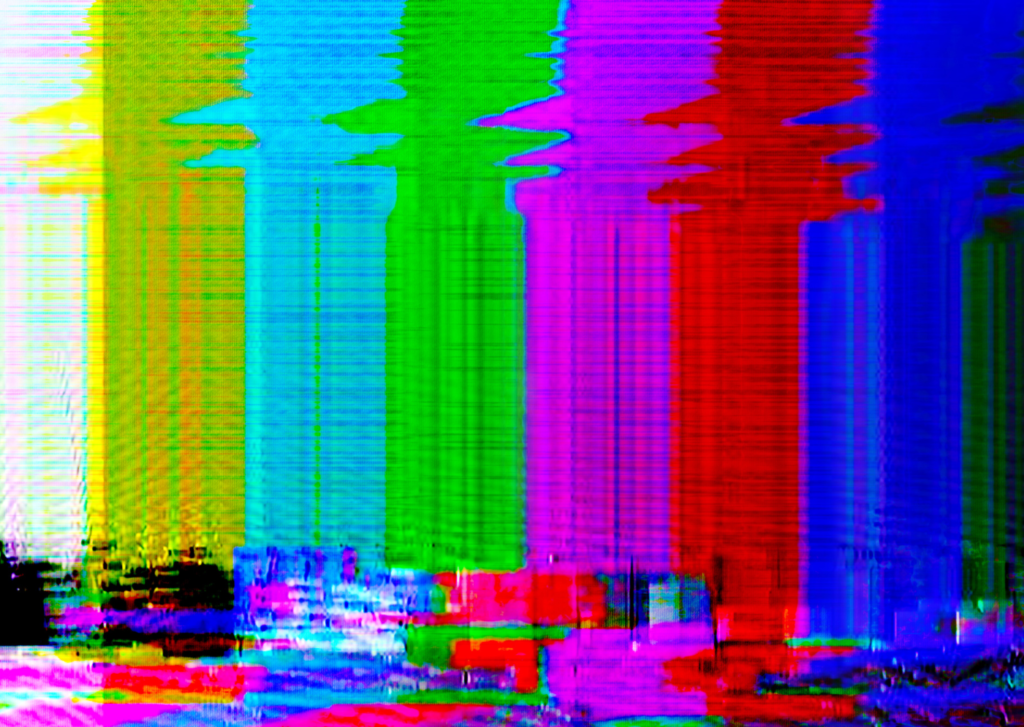
4. Distorted Colors on & Around the Image
Another projector screen problem is when the color on and around the image becomes distorted. The distortion is annoying because the image turns blurry. The causes could be a burnt-out lamp, loosely connected cables, or incompatible configuration on the computer or projector’s settings.
How to troubleshoot?
- Check if there is a damaged cable or loosely connected cable. Tighten the connection or replace the warped cable wire with a new one.
- Ensure that the display settings on the computer and projector are compatible. Check once more to see if the issue is corrected.
- Replace the lamp if it is exhausted.
- Check the color wheel or mainboard if the issue remains unresolved. Replace the color wheel or mainboard to resolve the problem.
- The LCD prism might be the problem. If your projector is costly, replace your LCD prism with a new one. The most that you can do is to purchase a new projector.
5. The Image is of Bad Quality
How would you feel if your projector screen displayed poor quality and dull images? There is a misalignment of your projector resolution and your computer. They should be in harmony with one another. Sometimes, a bad quality image is due to a loose connection between the computer and projector. The image quality is affected when the HDMI or adapter connection has issues.
How to troubleshoot?
- Make adjustments with your projector and computer to conform to their resolutions.
- Secure the cable connections between the projector and computer.
- Replace faulty cable wires.
- Fix the image settings of your projector, such as color, contrast, and zoom.

Frequently Asked Questions
-
What is the best technique to clean my projector lens?
To prevent damage to your projector lens, clean it regularly but not with a liquid cleaner. Use lens-cleaning paper or lint-free clothing and wipe it gently. Moisten the paper with a drop of rubbing alcohol to remove stubborn dirt.
-
What could be the reason why my projector shuts off frequently?
Try to check if your projector setting is on standby mode. Adjust the settings to prevent turning off after a period of inactivity. Check the cables as it might have loosened from where it is attached. Try fanning the projector to avoid overheating.
-
Why does my projector overheat?
There are two common causes why your projector overheats. The number one cause is direct exposure to heat sources, such as sunlight or fire. Avoid placing your projector near the window or fireplace. Your projector’s fan malfunctions, so replace it with a new one to cool it.
Conclusion
A good quality projector and projector screen is a good investment. Choose a reliable brand that offers a good warranty for at least three years. If you find a warranty of three years, it means the product is durable. Buy it and don’t mind about the cost if it saves dollars in repairs. ABIS 100” Manual Projector Screen is one of the best sellers due to its unparalleled features that you want for your home theater.